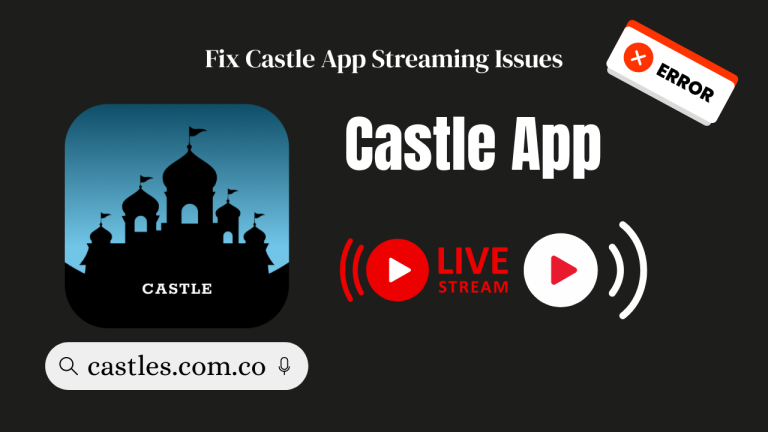Watch Castle App on TV Using Chromecast
Streaming content on a larger screen is now easier than ever, thanks to Chromecast. If you’re using the Castle App and want to enjoy your favorite movies, shows, or sports matches on your TV, this guide will walk you through every step in clear, simple English.
What Is the Castle App?
The Castle App is a free, lightweight video streaming platform that gives you access to a wide range of movies, live TV channels, series, and sports content. It is available in multiple languages and supports video downloads for offline viewing. What makes it special is its compatibility with Chromecast, which lets you stream your phone’s content directly to your TV.
What Is Chromecast?
Chromecast is a smart device from Google that plugs into your TV’s HDMI port and allows you to stream videos, apps, and more from your phone or tablet directly to the TV screen. It’s wireless, easy to use, and ideal for group entertainment, family movie nights, or simply enjoying content on a bigger screen.

How to Set Up Chromecast with the Castle App
Here is a simple and step-by-step process to help you set up Chrome cast with the Castle App:
Step 1: Connect Chromecast to Your TV
- Plug the Chromecast device into an HDMI port on your TV.
- Connect the USB power cable to the Chrome cast.
- Plug the USB adapter into a wall outlet.
- Switch your TV input to the HDMI port where Chrome cast is connected.
Step 2: Install the Google Home App
- Go to the Google Play Store or Apple App Store.
- Download and install the Google Home app.
- Open the app and sign in with your Google account.
Step 3: Set Up Chromecast
- Make sure your phone and Chromecast are on the same Wi-Fi network.
- Open the Google Home app and tap the “+ Add” icon.
- Select Set up device > New device.
- Follow the on-screen instructions to complete the setup.
How to Cast Castle App to Your TV Using Chromecast
Once Chrome cast is set up, here’s how you can start casting:
- Open the Castle App on your Android or iOS device.
- Play any video content (movie, TV show, sports stream).
- Tap the Cast icon usually found on the top-right corner.
- Select your Chromecast device from the list.
- The video will now start playing on your TV.
Troubleshooting Common Issues
If you face any problems during casting, try these quick fixes:
- Check Internet: Make sure both devices are on the same strong Wi-Fi connection.
- Update Apps: Keep both Castle App and Google Home up to date.
- Restart Devices: Restart your phone, TV, and Chromecast.
- Permissions: Ensure Castle App has access to your local network and location.
- Reinstall App: Sometimes reinstalling Castle App or Google Home helps.
Benefits of Using Chromecast with Castle App
Using Chromecast adds multiple advantages to your streaming experience:
- Enjoy content on a large screen without extra cables.
- Smooth performance with no lag or overheating.
- Stream in high-resolution for better visuals.
- Keep your phone battery safe while casting.
- Perfect for watching with friends and family.
- Multitask on your phone while content plays on TV.
- Easy control with your smartphone as a remote.
Pro Tips for Best Streaming Experience
- Use a dual-band Wi-Fi router to avoid buffering.
- Place your router close to the Chrome cast device.
- Enable Do Not Disturb mode on your phone to prevent interruptions.
- Keep your Castle App updated for the latest features and fixes.
FAQs
Can I cast from both Android and iOS devices?
Yes. Chromecast works perfectly with both Android phones and iPhones using the Castle App.
Is Google Home App necessary to use Chromecast?
Yes, it is required to set up Chrome cast. However, once set up, you can cast directly from the Castle App without opening Google Home every time.
Does Chromecast support subtitles?
Yes. If the Castle App includes subtitles, they will be displayed on the TV while casting.
Why is the Cast icon not showing up?
- Ensure you’re connected to the same Wi-Fi.
- Restart the Castle App.
- Give necessary permissions to the app.
- Check if Chrome cast is properly set up.
Final Thoughts
Chromecast makes it incredibly easy to enjoy your favorite content on the Castle App on a bigger screen. The setup is simple, and the benefits are clear – no cables, high-quality streaming, and a much better group viewing experience.
If you’re using the Castle App in 2025, Chrome cast is the ultimate feature to enhance your streaming journey. Take control of your entertainment today and make the most of every movie night!