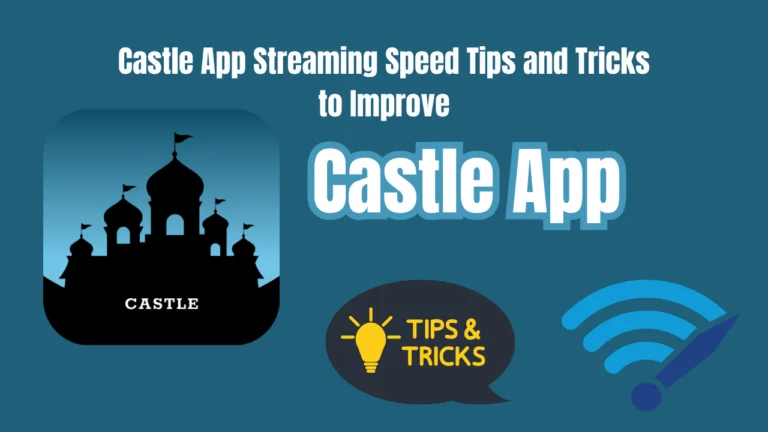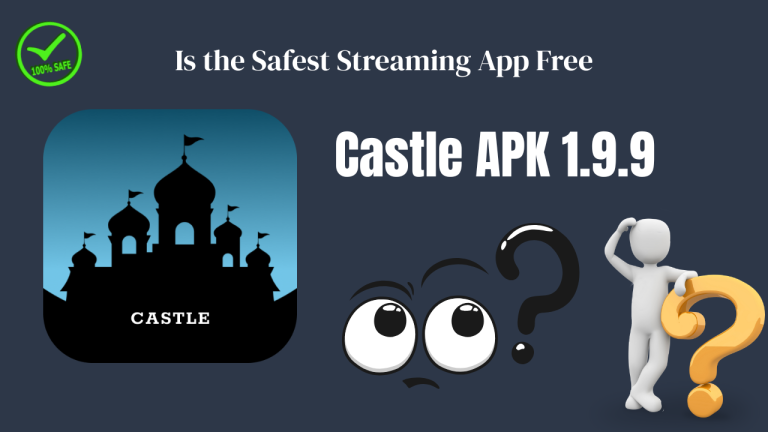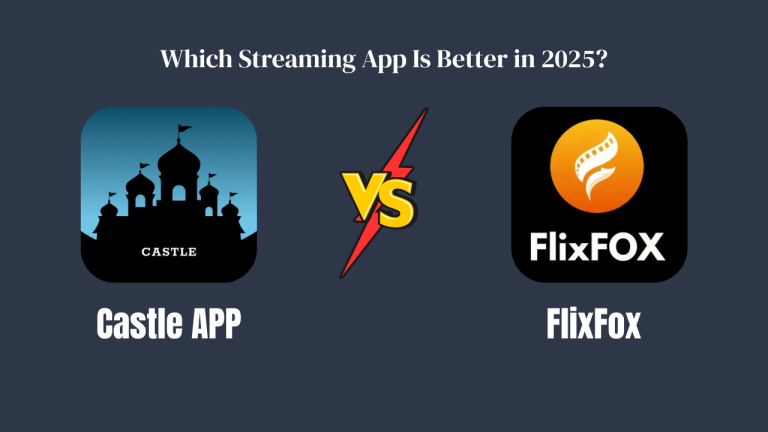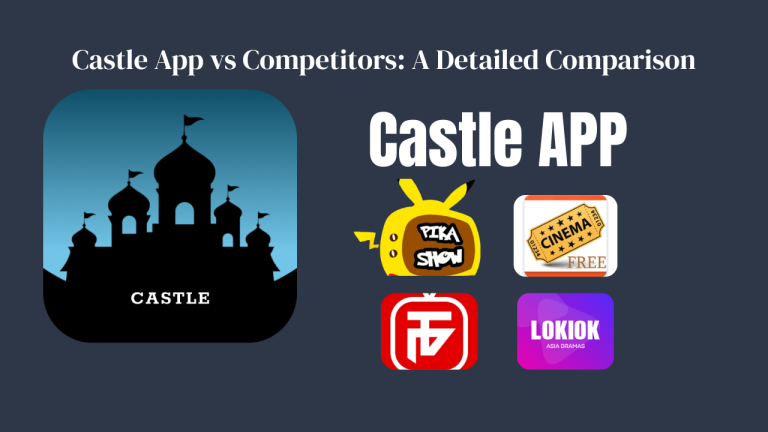In today’s digital age, streaming applications have become integral to our entertainment experience. Castle App, a prominent player in this domain, offers a plethora of movies, TV shows, and live sports. With the release of version 1.9.9, Castle App has introduced several enhancements aimed at improving user experience. This article delves into the settings and features of Castle App v1.9.9, providing insights on how to optimize them for the best performance.
Understanding Castle App v1.9.9
Castle App v1.9.9 brings a host of new features and improvements:
- Smarter Search System: An intelligent search that auto-suggests trending movies, shows, and categories in real-time.
- Faster Offline Downloads: Enhanced download speeds with support for multiple simultaneous downloads.
- Redesigned User Interface: A cleaner, modern UI with smooth navigation and quick menu access.
- Data Saver Streaming Mode: Advanced compression technology for HD streaming with lower data usage.
- Kids Mode with Parental Controls: A safer space for kids with ad-free content and secure parental controls.
- Real-Time Sports Alerts: Instant notifications for live matches, scores, and sports updates.
- Improved Subtitle Support: Multi-language subtitle packs with better syncing and font customization.
- Dark Mode Integration: A more relaxing entertainment experience with reduced eye strain.
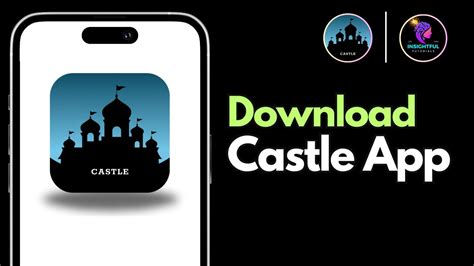
Optimizing Castle App Settings
To harness the full potential of Castle App v1.9.9, consider adjusting the following settings:
1. Streaming Quality
- Auto Mode: Allows the app to adjust quality based on your internet speed.
- Manual Selection: Choose between SD, HD, or 4K based on your preference and data plan.
2. Download Preferences
- Download Quality: Opt for lower quality to save storage or higher quality for better viewing.
- Download Location: Set downloads to save on internal storage or SD card.
- Schedule Downloads: Set downloads during off-peak hours to ensure faster speeds.
3. Subtitle and Audio Settings
- Subtitle Language: Choose your preferred subtitle language.
- Subtitle Appearance: Adjust font size, color, and background for better readability.
- Audio Language: Select the desired audio language if multiple options are available.
4. Parental Controls
- Content Restrictions: Set age-appropriate content filters.
- PIN Protection: Secure settings and restricted content with a PIN.
5. Notifications
- Content Alerts: Receive notifications for new releases or updates in your favorite genres.
- Sports Updates: Get real-time alerts for live sports events.
6. Interface Customization
- Dark Mode: Enable for a comfortable viewing experience in low-light conditions.
- Layout Preferences: Choose between grid or list views for content browsing.
Advanced Tips for Enhanced Performance
- Clear Cache Regularly: Helps in freeing up storage and improving app responsiveness.
- Update the App: Ensure you’re using the latest version to benefit from new features and security patches.
- Use Wi-Fi for Streaming: Provides a stable connection, reducing buffering issues.
- Limit Background Apps: Closing unused apps can free up system resources, enhancing streaming performance.
Conclusion
Optimizing Castle App v1.9.9 settings can significantly enhance your streaming experience. By adjusting streaming quality, download preferences, and interface settings, users can tailor the app to their specific needs. Regular maintenance, such as clearing cache and updating the app, ensures smooth performance. Embrace these tips to make the most out of your Castle App experience.