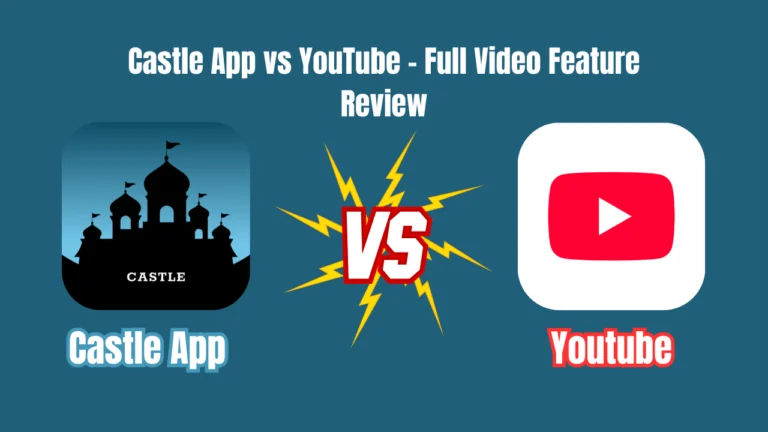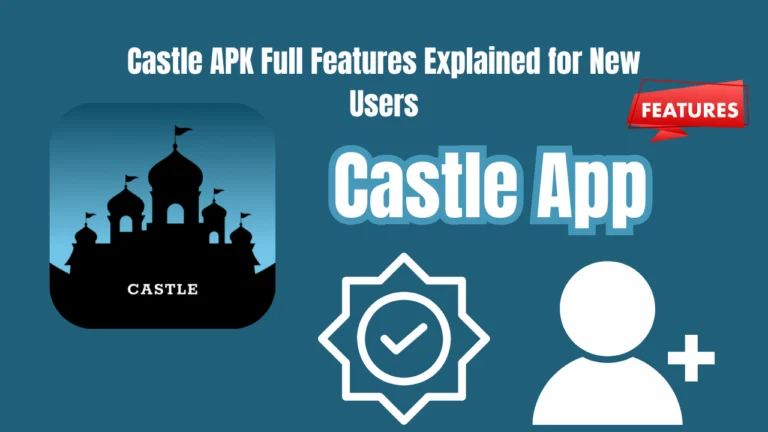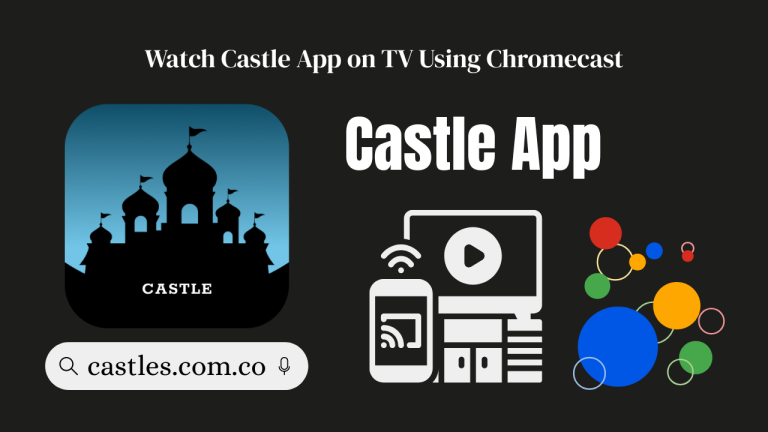Solve Streaming Problems in Castle App
The Castle App is a free and popular OTT streaming platform that offers movies, live TV, sports, and more. It’s fast, lightweight, and known for delivering high-quality video content. But like any app, Castle isn’t perfect. Users sometimes experience issues like lag, crashing, login errors, or content not loading. This article gives you a complete and easy-to-follow guide to fix all common Castle App problems. Whether you’re on Android or iOS, these steps will help you get back to smooth streaming.
What Makes Castle App Special?
- Free streaming with zero subscription fees
- Lightweight and fast even on older devices
- Supports multiple languages and regions
- Chromecast and offline viewing supported
Despite these features, users sometimes face problems while using the app. Below is a breakdown of issues and how to fix each one.
Common Problems in Castle App
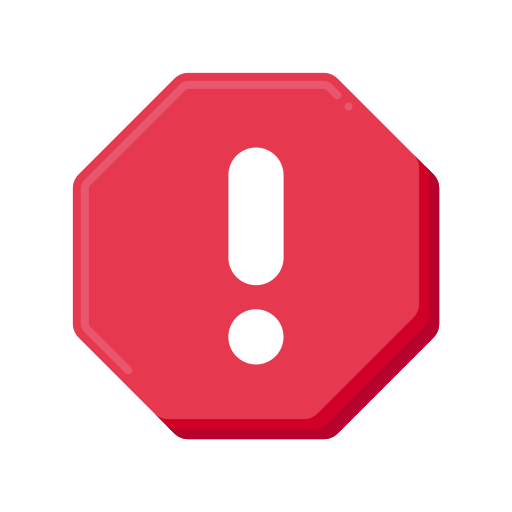
1. Login Issues
Login problems can occur due to:
- Incorrect credentials
- Expired subscription or trial
- App server downtime
- Poor internet connectivity
2. App Lag or Freezing
This often happens because:
- Your device has low RAM or storage
- Too many background apps are running
- Old version of the Castle App
3. App Crashing
Frequent crashes are usually due to:
- Cached data buildup
- Device not updated
- App not installed correctly
4. Video Playback Errors
Users report:
- Video not playing at all
- Playback stops midway
- Quality keeps switching
Causes:
- Weak internet connection
- Server overload
- Device compatibility
5. Content Not Available or Update Issues
Sometimes you can’t access certain movies or channels. That may be due to:
- Regional restrictions
- Using an outdated version of the app
- Broken content links or outdated data
Fixing Castle App Problems (Step-by-Step Solutions)
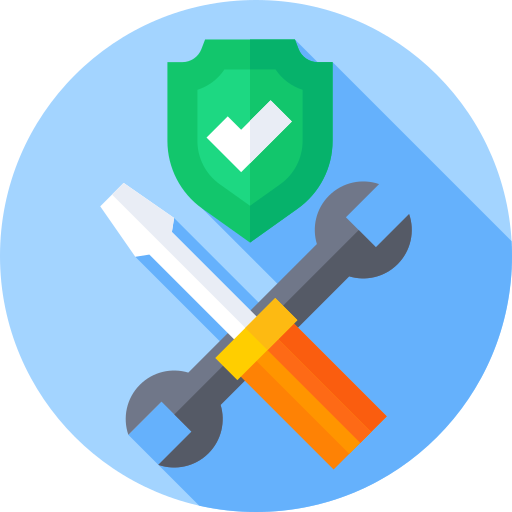
Fix Login Problems
- Double-check your username and password.
- Ensure your subscription (if any) is still valid.
- Try logging in from another phone or tablet.
- Restart your device and reopen the app.
Fix App Lagging and Freezing
- Close all background apps before opening Castle.
- Free up storage by deleting unused files or apps.
- Restart your device daily.
- Clear the app cache: Settings > Apps > Castle > Clear Cache.
- Always use the latest version of Castle App.
Fix Crashing Issues
- Uninstall and reinstall the app.
- Update your phone’s software (OS).
- Avoid multitasking while streaming.
Fix Playback Issues
- Lower the video quality settings.
- Make sure no other apps are using the internet.
- Use a faster or stable Wi-Fi connection.
- Try using a different device to compare.
Fix Content Restrictions & Update Issues
- Use a VPN to unlock restricted content.
- Check for updates regularly from official sources.
- Download Castle App only from trusted websites.
- Make sure you have enough storage before updating.
Why Do These Issues Happen?
Even popular apps like Castle run into bugs. Here’s why:
- Slow or unstable internet
- Insufficient device storage
- Outdated app version
- Regional content blocking
- Server downtime or overload
- Incorrect user data or expired plans
How to Prevent Future Problems in Castle App
To enjoy smoother streaming, follow these tips:
- Always keep your app and phone updated.
- Avoid using Castle App with too many apps running.
- Use a phone with at least 3GB RAM.
- Clear cache once a week.
- Use VPN for restricted content access.
- Monitor your data or Wi-Fi speed.
How to Know If Castle App Servers Are Down
Sometimes the issue isn’t your device – it’s the app servers. Here’s how to check:
1. Visit Castle’s Official Website
Most platforms post downtime or issue reports. If the site is not loading or posting outage messages, the problem is on their end.
2. Check Their Social Media Pages
Go to Castle’s official Facebook, Instagram, or X (Twitter). Most companies update users on app crashes, maintenance, or bugs.
3. Use Website Status Checkers
Use online tools like “IsItDownRightNow” or “DownDetector” to see if Castle App is down for everyone.
4. Error Messages
If you’re seeing error messages like “Cannot connect to server” or “Video failed to load,” it’s often a server issue.
What to Do If Nothing Works?
- Restart your device.
- Uninstall and reinstall the Castle App.
- Switch to a different internet connection.
- Contact Castle customer support.
Frequently Asked Questions
Do I need to pay to fix Castle App issues?
No. All the fixes mentioned above are 100% free to try. No payment required.
Can I fix these issues without tech knowledge?
Yes. All solutions are beginner-friendly and don’t require advanced skills.
What if issues still happen after trying everything?
Then the problem is likely on Castle’s end. Wait for a fix or reach out to support.
Final Thoughts
The Castle App is an excellent choice for free and high-quality video streaming. While it’s natural to face occasional glitches, this guide ensures that you can solve most issues in just a few steps. From login problems to playback errors and crashing, each issue has a working fix.
Stay updated, stay connected, and enjoy smooth streaming with Castle in 2025. If you follow the tips above, your viewing experience will be smoother, more reliable, and frustration-free.
Click For More:
Fix Castle App battery drain on Android with easy tips. Learn how to save battery, improve performance, and stop background usage in simple steps.