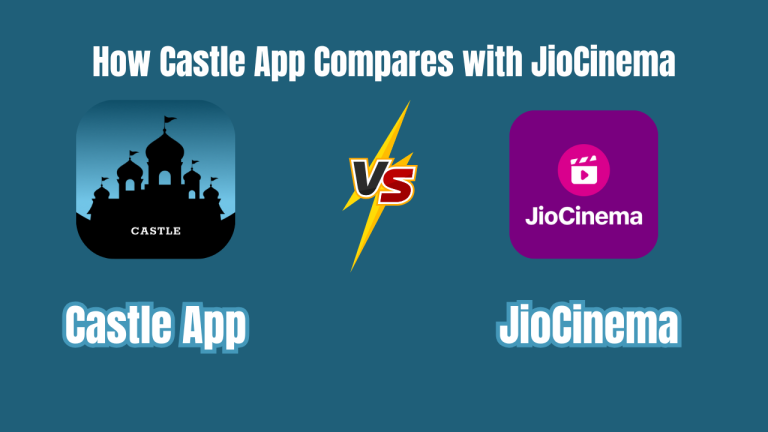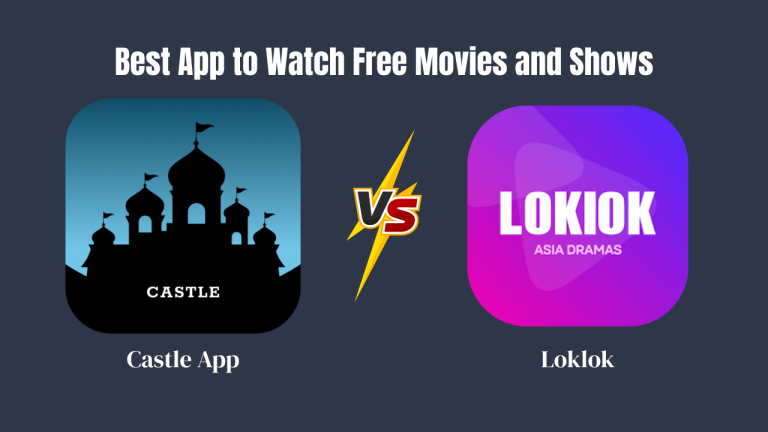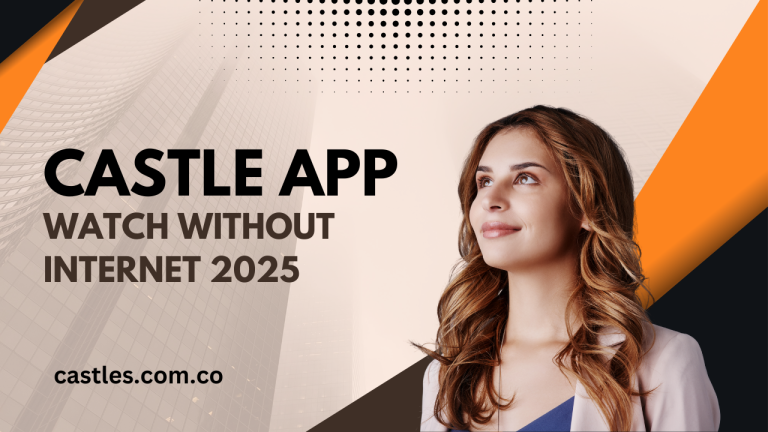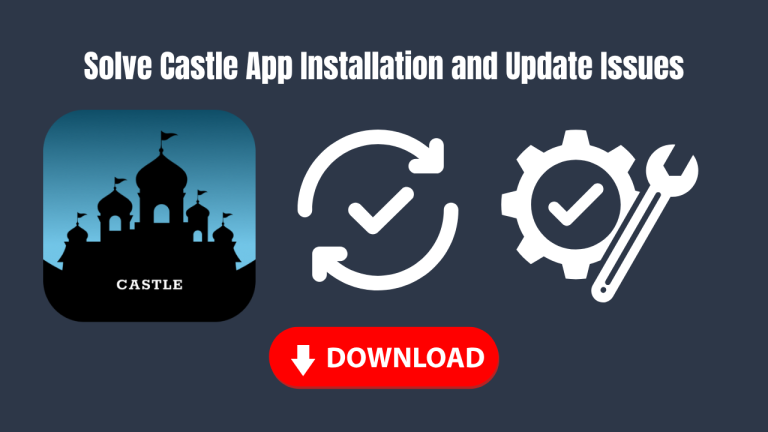Castle App for Roku – Can You Use It? Alternatives Inside, Streaming apps have become a big part of how we watch TV shows, movies, and live content. One name that has recently caught attention is the Castle App. It offers free streaming of entertainment content without a subscription. People enjoy using it on their phones and tablets, but many ask: Can you use Castle App on Roku?

In this user guide, we will uncover whether Castle App can run on Roku, how you can still stream it, the safest and smartest workarounds, and alternatives that are officially supported. The goal is to help every type of viewer – from tech beginners to everyday binge-watchers – get the best streaming experience.
What Is Castle App?
Castle App is a third-party streaming app that allows users to access thousands of free movies, TV shows, live channels, and documentaries. It’s especially popular because:
- It does not require sign-up or login.
- All content is free to stream.
- Works well on Android devices.
- Lightweight and easy to navigate.
However, Castle App is not listed on Google Play or Apple Store, and it also does not appear in Roku’s official Channel Store, which creates a challenge.
Why Castle App Is Not Available on Roku
Roku does not support Castle App because its platform is designed for verified apps only. Castle App is distributed through an APK file, which Roku cannot process. Roku avoids third-party apps that may not follow licensing rules.
In short:
- Roku = closed system (no APK support)
- Castle App = open distribution (APK-based)
Because of this, you must use creative and secure methods to enjoy Castle App’s content on Roku.
How Screen Mirroring Bridges the Gap Between Castle App and Roku
Even though direct installation is impossible, screen mirroring helps users enjoy Castle App on a bigger screen. This method connects your Android phone or Windows laptop to Roku using built-in mirroring tools. You don’t need to download anything extra, and it allows you to use Castle App just like you would on your phone.
Method 1: Screen Mirroring from Android
- Go to Settings > System > Screen Mirroring > Always Allow on your Roku.
- On your Android, go to Settings > Connection & Sharing > Cast.
- Select Roku.
- Open Castle App and play a video. It will now display on your TV.
Method 2: Cast via Chromecast (if connected to your TV)
- Open Castle App on Android.
- Tap the Cast icon.
- Choose Chromecast or smart TV.
Method 3: HDMI Cable from PC/Laptop
- Install Castle App using an Android emulator (like Bluestacks).
- Connect your laptop to TV via HDMI.
- Select the HDMI input on your Roku TV.
- Start watching seamlessly.
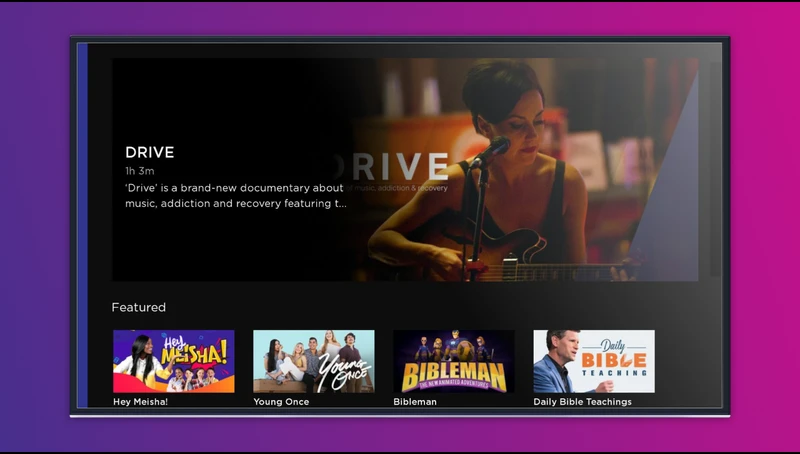
Best Official Alternatives to Castle App for Roku (Safe & Legal)
Roku offers many free streaming apps that give similar content to Castle App. These apps are legal, safe, and do not require tricks or workarounds. They also work smoothly on all Roku devices.
1. Tubi TV
Free movies and shows with ads. Well-categorized and supports HD viewing.
2. Pluto TV
Live TV and on-demand content. Offers sports, news, and entertainment.
3. Xumo Play
Perfect for users who enjoy watching free live news, classic TV shows, and movie marathons.
4. Crackle
Ad-supported platform with older movies, some originals, and rotating content.
5. Plex
Organize and stream your personal media library. Bonus: watch their free content.
How to Stay Safe While Using Castle App
While Castle App can be fun and free, users should protect their privacy. Since it is not from an official app store, always be cautious when downloading and using it.
Safety Tips:
- Only download Castle App from trusted sources.
- Avoid clicking ads or pop-ups inside the app.
- Use a VPN while streaming to hide your location.
- Never share personal or payment details in the app.
Why Users Still Prefer Castle App Over Official Apps
Some users still choose Castle App because it offers:
- Early access to newly released shows
- No subscription or payment walls
- Clean layout and fast browsing
However, this freedom comes with limits, especially on devices like Roku that restrict APK-based streaming apps.
Expert Strategy to Maximize Castle App on Roku Without Violating Rules
To enjoy Castle App without breaking any rules or risking your privacy, follow this strategy:
- Install Castle App only on Android: Avoid installing on unofficial platforms.
- Use Mirroring or Casting: Don’t try to sideload into Roku.
- Switch to Free Legal Apps on Roku When Possible: Tubi or Pluto can meet most needs.
- Connect through HDMI or Cast for better viewing.
- Always keep devices updated and safe.
This approach keeps your device secure while giving you a premium streaming experience.
Can Castle App Work with Apple TV or iOS?
No, Castle App does not support iOS devices or Apple TV. Apple does not allow APK files or third-party streaming platforms like Castle App. If you’re using Apple devices, it’s better to explore legal apps such as Tubi, Plex, and Netflix instead.
Final Thoughts
Castle App is an excellent streaming tool for those who want free content without limits. While Roku doesn’t allow direct installations of Castle App, there are reliable ways to stream it via screen mirroring, casting, or HDMI. If you prefer easier access and a safe experience, apps like Tubi and Pluto TV are great options.
In the end, your goal is entertainment – and there are many ways to get it right from your Roku-connected TV. Use the tips above to enjoy Castle App safely, or switch to official alternatives for a smoother experience.
Happy Watching!