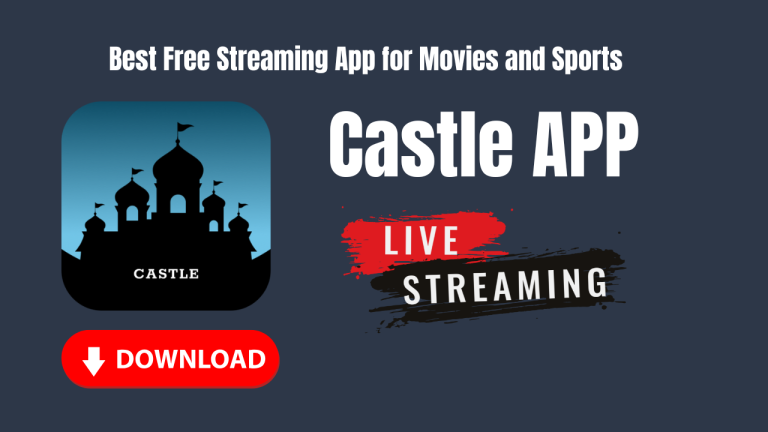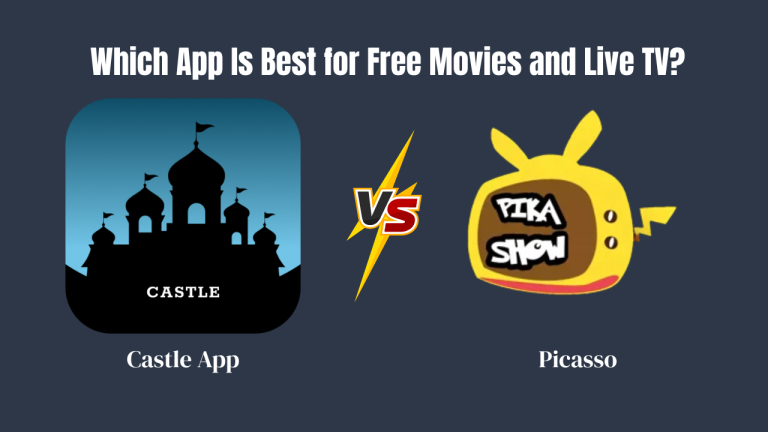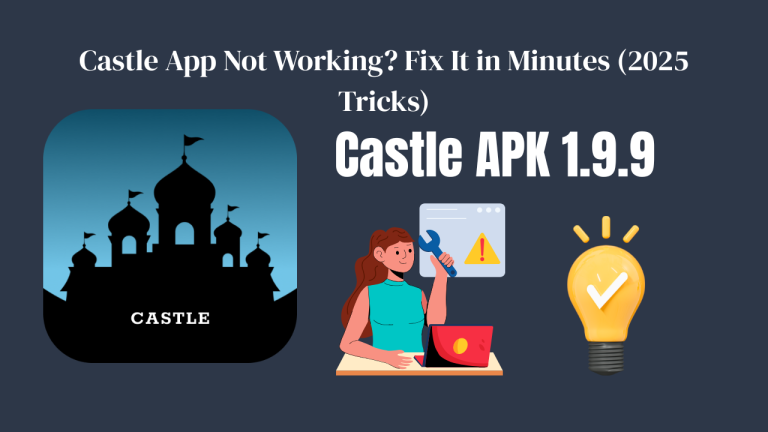Castle App, like any streaming application, stores cache files to boost performance. These files include thumbnails, video history, and temporary data. Over time, this cache builds up and slows your phone, consumes storage, or causes crashes.

What is Cache in Castle App?
Cache is temporary data stored by the Castle App to help it load faster. It includes images, video snippets, and interface components. Although useful, large cache sizes can lead to lag or “Storage Full” errors.
Signs You Need to Clear Castle App Cache
- Castle App is freezing or crashing often
- You’re running out of device storage
- Videos aren’t loading smoothly
- App takes too long to open
- Phone performance is slow while using Castle
Benefits of Clearing Castle App Cache
- Frees up valuable storage space
- Boosts overall phone speed
- Prevents app crashes
- Fixes loading issues
- Keeps app running like new
- Solves video buffering problems
- Enhances security and privacy
- Reduces background data usage
- Speeds up update processing
- Resets app UI glitches
Step-by-Step Guide to Clear Castle App Cache (Android)
- Open your device settings
- Go to Apps or Applications
- Scroll to and tap Castle App
- Click Storage & Cache
- Tap Clear Cache (do not press ‘Clear Data’)
How to Clear Cache from Castle App Internally (If Available)
- Open Castle App
- Go to Settings > App Preferences
- Tap Clear Cache or Storage Cleanup
- Restart the app for better results
How Often Should You Clear the Cache?
It’s recommended to clear Castle App cache once every 2 weeks, or whenever the app slows down. Frequent users may need to clear it more often.
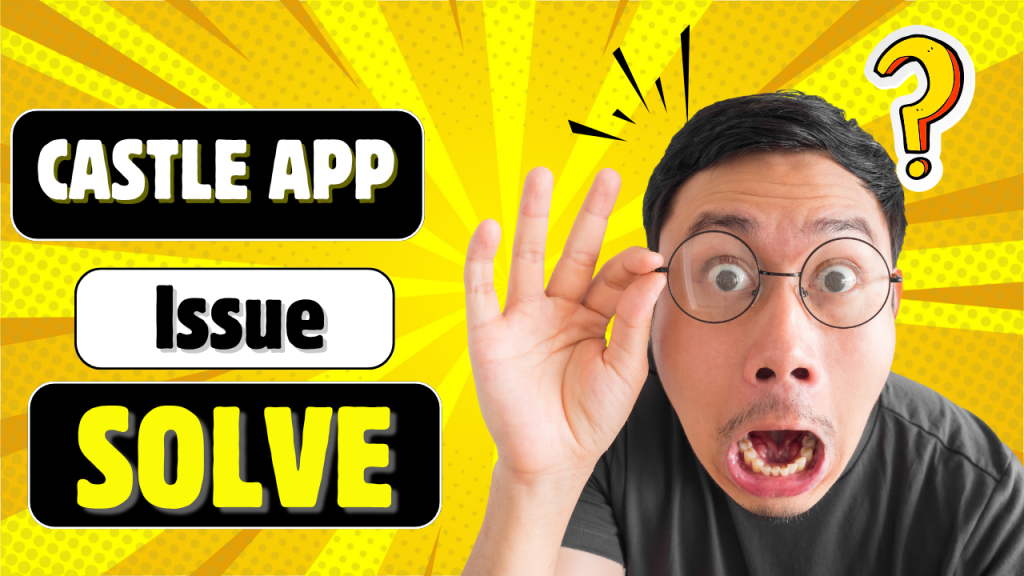
Will Clearing Cache Delete My Data?
No. Clearing the cache does not delete your login, preferences, or watch history. It only removes temporary files that can be regenerated.
Best Tools to Automatically Clear Castle App Cache
- CCleaner (Android)
- AVG Cleaner
- Files by Google
- SD Maid
- Phone Master
What If Clearing Cache Doesn’t Solve the Issue?
- Try restarting your phone
- Update the Castle App to the latest version
- Clear Castle App data as a last resort (you’ll need to log in again)
- Check device storage—move other files to an SD card or cloud
Pro Tips to Keep Castle App Running Smooth
- Keep your Castle App updated
- Use Castle App on WiFi to reduce temporary files
- Don’t open too many apps in background
- Disable auto-play if not needed
- Delete downloads after watching
- Regularly check app performance in device settings
Frequently Asked Questions
Q1: Is it safe to clear Castle App cache daily?
Yes, but weekly clearing is sufficient for most users.
Q2: Can I schedule cache cleanup automatically?
Yes, with third-party apps like Files by Google or SD Maid.
Q3: Why is my Castle App storage so high even after clearing cache?
Check if you’ve downloaded offline content or update the app.
Q4: Does clearing cache improve streaming speed?
Yes, especially when the cache is corrupted or outdated.
Q5: What’s the difference between ‘Clear Cache’ and ‘Clear Data’?
Clearing cache removes temporary files, while clearing data resets the app completely.
Final Thoughts
Clearing Castle App cache is a quick fix to many problems storage errors, slow performance, or crashing. Make it a habit every few weeks. For best results, always keep your app updated and your storage clean.
See More For Castle App Not opene?
Is Castle App not opening? Try these easy tips to fix it. Learn simple steps to solve loading, crashing, or freezing issues quickly and safely.